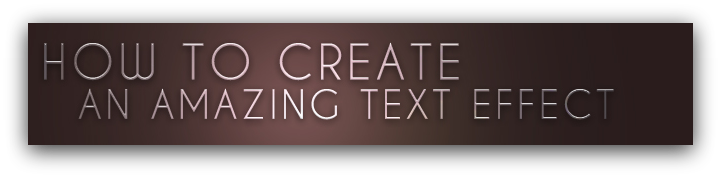
Time:
Approximately 10 minutes.
Type:
Text effects
Level:
Beginner
Final product

Requirements
Adobe Photoshop CS4+
Font Caviar Dreams
Fresh brains
Source
http://is.gd/hwH5M
Step 1:
Create a new document; 800 pixels wide and 550 pixels high with a resolution of 300 pixels.
Step 2:
Use a dark color for your background, dark-brown by example. (#332222)
Step 3:
Use the font Caviar Dreams if you like and write down the word(s) you like, make sure the font size is large and not small, make use of your space and bold your font.
Step 4:
Create a new layer and name it Effects, after that fill the layer with 90% grey.
Step 5:
Go to Filter > Render > Lens Flare and use the following settings: Brightness 125 and Lens Type 50-300mm Zoom.
Step 6:
Go to your Layer Palette > Alt-click > Line between the text layer and the Effects layer.
Step 7:
Select the text layer and apply some Drop Shadow, after that apply Bevel and Emboss.
Drop Shadow: Multiply, Opacity > 70%, Angle > 85 Distance > 2px, Size > 8 px.
Bevel and Emboss: Inner Bevel, Depth > 100% Direction > Up, Size > 0, Angle > 90, Altitude > 65.
Step 8:
Select the Background layer, go to Filters > Render > Lens Flare, change Brightness to 100% and apply the light by pressing OK.
Step 9:
Go to Filter > Blur > Gaussian Blur and insert 48 pixels in the box.
Step 10:
After that go to Image > Adjustments > Hue/Saturation and set the Lightness to -22.
Step 11:
Looks pretty awesome right? Add some shadow by opening the Action Panel Menu if you know how.
Step 12:
Add some brushes and apply some effects, play with it!
~ ChickenWings


