Are there folders or applications you need a lot? Why not create your own keyboard shortcut to quickly access these tools?
This will only work for shortcuts located on your desktop!
First you need to create an actual desktop shortcut. Right-click on the application and select > Create Shortcut from the context menu. Make sure the shortcut is on your desktop. Now right-click the shortcut and select > Properties. You should see a line that says “Shortcut Key: <none>â€. Click that line and then click a letter ony our keyboard, for example P. A shortcut will be created, in this example [Ctrl] + [alt] + [P]. And there you go, now you have your own personal shortcut key.
This will only work for shortcuts located on your desktop!
First you need to create an actual desktop shortcut. Right-click on the application and select > Create Shortcut from the context menu. Make sure the shortcut is on your desktop. Now right-click the shortcut and select > Properties. You should see a line that says “Shortcut Key: <none>â€. Click that line and then click a letter ony our keyboard, for example P. A shortcut will be created, in this example [Ctrl] + [alt] + [P]. And there you go, now you have your own personal shortcut key.