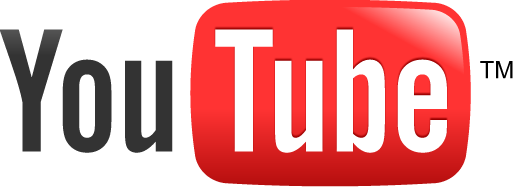
Thanks for visiting my thread, this tutorial is going to teach you how to secure a YouTube account after purchasing.
This tutorial will only work with YouTubes that were made from 2005 - early 2010.
Requirements:
A Gmail account and a safe Alternate email.
Cellular Device
Time
Step One
Okay, lets begin.
First step in securing a YouTube:
Once you're signed in -
Go to the top right,
click your YouTube name, and in the drop down click "Settings"
Step Two
Once you're in Settings you will see:

Step Three
After you are there, click Advanced under your email.
Then click "Change Google Accounts"
REMINDER: Do all of this before adding extra security to your account! YOU Will waste your time!
Step Four
Once you are in the change google accounts, fill in the Captcha.
Then you will see this:

If not, click create a new google account and fill in the info required.
Once you link it, you will know if you're successful when you see this:

Step Five
Now for the next step in the securing process!
Go to:
https://accounts.google.com/b/0/UpdateAccountRecoveryOptions?service=oz
Once you're there,
Add an alternate email (Preferably another Gmail Account)
Also, add a phone number you have access to!
Step Six
Once that is completed and you have verified your alternate email,
Go to:
https://accounts.google.com/b/0/SmsAuthConfig
And turn on two step verification.
This makes it harder for someone to gain access to your account, even if they gain your password, they will need your phone to get into the account!
Questions
If you have any questions as to what these 2 steps mean, or if you can't find something.. Contact me on aim @ Brenton.
Fun Facts
Only YouTubes from 2005 - Early 2010 have original passwords.
Reset YouTubes: Means that the YouTube was not jacked with iMacros and therefore the person with the YouTube most likely does not have the OG password.





