-
Welcome to ForumKorner!
Buy, Sell, Trade, Discuss—All in One Place.
How to Install Windows Using USB
- Thread starter armarasrar1
- Start date
well first if you want to install windows 7 you need a flash drive at least 4gb:
1. Insert your USB (4GB+ preferable) stick to the system and backup all the data from the USB as we are going to format the USB to make it as bootable.
2. Open elevated Command Prompt. To do this, type in CMD in Start menu search field and hit Ctrl + Shift + Enter. Alternatively, navigate to Start > All programs >Accessories > right click on Command Prompt and select run as administrator.
3. When the Command Prompt opens, enter the following command:
DISKPART and hit enter.
LIST DISK and hit enter.
Once you enter the LIST DISK command, it will show the disk number of your USB drive. In the below image my USB drive disk no is Disk 1.
4. In this step you need to enter all the below commands one by one and hit enter. As these commands are self explanatory, you can easily guess what these commands do.
SELECT DISK 1 (Replace DISK 1 with your disk number)
CLEAN
CREATE PARTITION PRIMARY
SELECT PARTITION 1
ACTIVE
FORMAT FS=NTFS
(Format process may take few seconds)
ASSIGN
EXIT
Don’t close the command prompt as we need to execute one more command at the next step. Just minimize it.
5. Insert your Windows DVD in the optical drive and note down the drive letter of the optical drive and USB media. Here I use “D†as my optical (DVD) drive letter and “H†as my USB drive letter.
6. Go back to command prompt and execute the following commands:

CD BOOT and hit enter to see the below message.
BOOTSECT.EXE/NT60 H:
(Where “H†is your USB drive letter)
7. Copy Windows DVD contents to USB.
You are done with your bootable USB. You can now use this bootable USB as bootable DVD on any computer that comes with USB boot feature (most of the current motherboards support this feature).
1. Insert your USB (4GB+ preferable) stick to the system and backup all the data from the USB as we are going to format the USB to make it as bootable.
2. Open elevated Command Prompt. To do this, type in CMD in Start menu search field and hit Ctrl + Shift + Enter. Alternatively, navigate to Start > All programs >Accessories > right click on Command Prompt and select run as administrator.
3. When the Command Prompt opens, enter the following command:
DISKPART and hit enter.
LIST DISK and hit enter.
Once you enter the LIST DISK command, it will show the disk number of your USB drive. In the below image my USB drive disk no is Disk 1.
4. In this step you need to enter all the below commands one by one and hit enter. As these commands are self explanatory, you can easily guess what these commands do.
SELECT DISK 1 (Replace DISK 1 with your disk number)
CLEAN
CREATE PARTITION PRIMARY
SELECT PARTITION 1
ACTIVE
FORMAT FS=NTFS
(Format process may take few seconds)
ASSIGN
EXIT
Don’t close the command prompt as we need to execute one more command at the next step. Just minimize it.
5. Insert your Windows DVD in the optical drive and note down the drive letter of the optical drive and USB media. Here I use “D†as my optical (DVD) drive letter and “H†as my USB drive letter.
6. Go back to command prompt and execute the following commands:

CD BOOT and hit enter to see the below message.
BOOTSECT.EXE/NT60 H:
(Where “H†is your USB drive letter)
7. Copy Windows DVD contents to USB.
You are done with your bootable USB. You can now use this bootable USB as bootable DVD on any computer that comes with USB boot feature (most of the current motherboards support this feature).
xxvheejhayxx said:well first if you want to install windows 7 you need a flash drive at least 4gb:
1. Insert your USB (4GB+ preferable) stick to the system and backup all the data from the USB as we are going to format the USB to make it as bootable.
2. Open elevated Command Prompt. To do this, type in CMD in Start menu search field and hit Ctrl + Shift + Enter. Alternatively, navigate to Start > All programs >Accessories > right click on Command Prompt and select run as administrator.
3. When the Command Prompt opens, enter the following command:
DISKPART and hit enter.
LIST DISK and hit enter.
Once you enter the LIST DISK command, it will show the disk number of your USB drive. In the below image my USB drive disk no is Disk 1.
4. In this step you need to enter all the below commands one by one and hit enter. As these commands are self explanatory, you can easily guess what these commands do.
SELECT DISK 1 (Replace DISK 1 with your disk number)
CLEAN
CREATE PARTITION PRIMARY
SELECT PARTITION 1
ACTIVE
FORMAT FS=NTFS
(Format process may take few seconds)
ASSIGN
EXIT
Don’t close the command prompt as we need to execute one more command at the next step. Just minimize it.
5. Insert your Windows DVD in the optical drive and note down the drive letter of the optical drive and USB media. Here I use “D†as my optical (DVD) drive letter and “H†as my USB drive letter.
6. Go back to command prompt and execute the following commands:
CD BOOT and hit enter. Where “D†is your DVD drive letter.
CD BOOT and hit enter to see the below message.
BOOTSECT.EXE/NT60 H:
(Where “H†is your USB drive letter)
7. Copy Windows DVD contents to USB.
You are done with your bootable USB. You can now use this bootable USB as bootable DVD on any computer that comes with USB boot feature (most of the current motherboards support this feature).
Hey wow.i think this information is so helpful for me.Because some of my friend also having same problem that their cd rom not working & they are so worry about how to format.
skalamgirrockey said:Hey wow.i think this information is so helpful for me.Because some of my friend also having same problem that their cd rom not working & they are so worry about how to format.
no problem men...happy to help..enjoy your windows 7
xxvheejhayxx said:no problem men...happy to help..enjoy your windows 7
But can u tell me that if i do such procedure with my pendrive.then will it having some problem .like it will corrupted or anything elsse.
hasibur.blog
Guest
You Can install windows through pan drive first you have to create your penndrive boot able than copy the setup to in pendrive then install windows.
thanks for creating this topic, my cd rom is also dead and i am searching how to install windows using USB.
this information is helpful for me
this information is helpful for me
Thanks for helping man... i was wondering that could install windows through USB.. can you tell me how can i boot from USB when Setup is installed in USB
but still i do-not get my answer,i'm worried about if i do this with my pen drive then should it harmful for my pen drive.?
skalamgirrockey said:but still i do-not get my answer,i'm worried about if i do this with my pen drive then should it harmful for my pen drive.?
no..its not...after installing your win7 you can format again your flash drive...its not harmful...i had done this many times...
xxvheejhayxx said:well first if you want to install windows 7 you need a flash drive at least 4gb:
1. Insert your USB (4GB+ preferable) stick to the system and backup all the data from the USB as we are going to format the USB to make it as bootable.
2. Open elevated Command Prompt. To do this, type in CMD in Start menu search field and hit Ctrl + Shift + Enter. Alternatively, navigate to Start > All programs >Accessories > right click on Command Prompt and select run as administrator.
3. When the Command Prompt opens, enter the following command:
DISKPART and hit enter.
LIST DISK and hit enter.
Once you enter the LIST DISK command, it will show the disk number of your USB drive. In the below image my USB drive disk no is Disk 1.
4. In this step you need to enter all the below commands one by one and hit enter. As these commands are self explanatory, you can easily guess what these commands do.
SELECT DISK 1 (Replace DISK 1 with your disk number)
CLEAN
CREATE PARTITION PRIMARY
SELECT PARTITION 1
ACTIVE
FORMAT FS=NTFS
(Format process may take few seconds)
ASSIGN
EXIT
Don’t close the command prompt as we need to execute one more command at the next step. Just minimize it.
5. Insert your Windows DVD in the optical drive and note down the drive letter of the optical drive and USB media. Here I use “D†as my optical (DVD) drive letter and “H†as my USB drive letter.
6. Go back to command prompt and execute the following commands:
CD BOOT and hit enter. Where “D†is your DVD drive letter.
CD BOOT and hit enter to see the below message.
BOOTSECT.EXE/NT60 H:
(Where “H†is your USB drive letter)
7. Copy Windows DVD contents to USB.
You are done with your bootable USB. You can now use this bootable USB as bootable DVD on any computer that comes with USB boot feature (most of the current motherboards support this feature).
Oh ho!! Thanks for the Complete Tutorial and i will try that,Thanks very much mate
armarasrar1 said:Oh ho!! Thanks for the Complete Tutorial and i will try that,Thanks very much mate
your welcome...i'm happy to help
This is the most simple way to setup windows using USB or pen drive i hope it works for you
xxvheejhayxx said:well first if you want to install windows 7 you need a flash drive at least 4gb:
1. Insert your USB (4GB+ preferable) stick to the system and backup all the data from the USB as we are going to format the USB to make it as bootable.
2. Open elevated Command Prompt. To do this, type in CMD in Start menu search field and hit Ctrl + Shift + Enter. Alternatively, navigate to Start > All programs >Accessories > right click on Command Prompt and select run as administrator.
3. When the Command Prompt opens, enter the following command:
DISKPART and hit enter.
LIST DISK and hit enter.
Once you enter the LIST DISK command, it will show the disk number of your USB drive. In the below image my USB drive disk no is Disk 1.
4. In this step you need to enter all the below commands one by one and hit enter. As these commands are self explanatory, you can easily guess what these commands do.
SELECT DISK 1 (Replace DISK 1 with your disk number)
CLEAN
CREATE PARTITION PRIMARY
SELECT PARTITION 1
ACTIVE
FORMAT FS=NTFS
(Format process may take few seconds)
ASSIGN
EXIT
Don’t close the command prompt as we need to execute one more command at the next step. Just minimize it.
5. Insert your Windows DVD in the optical drive and note down the drive letter of the optical drive and USB media. Here I use “D†as my optical (DVD) drive letter and “H†as my USB drive letter.
6. Go back to command prompt and execute the following commands:
CD BOOT and hit enter. Where “D†is your DVD drive letter.
CD BOOT and hit enter to see the below message.
BOOTSECT.EXE/NT60 H:
(Where “H†is your USB drive letter)
7. Copy Windows DVD contents to USB.
You are done with your bootable USB. You can now use this bootable USB as bootable DVD on any computer that comes with USB boot feature (most of the current motherboards support this feature).
skalamgirrockey said:But can u tell me that if i do such procedure with my pendrive.then will it having some problem .like it will corrupted or anything elsse.
no it will not have any corrupt error moroevr u will get 15x fastdno it will not have any corrupt error moroevr u will get 15x fastd
xxvheejhayxx said:well first if you want to install windows 7 you need a flash drive at least 4gb:
1. Insert your USB (4GB+ preferable) stick to the system and backup all the data from the USB as we are going to format the USB to make it as bootable.
2. Open elevated Command Prompt. To do this, type in CMD in Start menu search field and hit Ctrl + Shift + Enter. Alternatively, navigate to Start > All programs >Accessories > right click on Command Prompt and select run as administrator.
3. When the Command Prompt opens, enter the following command:
DISKPART and hit enter.
LIST DISK and hit enter.
Once you enter the LIST DISK command, it will show the disk number of your USB drive. In the below image my USB drive disk no is Disk 1.
4. In this step you need to enter all the below commands one by one and hit enter. As these commands are self explanatory, you can easily guess what these commands do.
SELECT DISK 1 (Replace DISK 1 with your disk number)
CLEAN
CREATE PARTITION PRIMARY
SELECT PARTITION 1
ACTIVE
FORMAT FS=NTFS
(Format process may take few seconds)
ASSIGN
EXIT
Don’t close the command prompt as we need to execute one more command at the next step. Just minimize it.
5. Insert your Windows DVD in the optical drive and note down the drive letter of the optical drive and USB media. Here I use “D†as my optical (DVD) drive letter and “H†as my USB drive letter.
6. Go back to command prompt and execute the following commands:
CD BOOT and hit enter. Where “D†is your DVD drive letter.
CD BOOT and hit enter to see the below message.
BOOTSECT.EXE/NT60 H:
(Where “H†is your USB drive letter)
7. Copy Windows DVD contents to USB.
You are done with your bootable USB. You can now use this bootable USB as bootable DVD on any computer that comes with USB boot feature (most of the current motherboards support this feature).
a little reminder to all...this tutorial is just for windows 7 only and it doest wark in windows xp or windows vista..
One of my PC's has blue screen... I will try some of the thing that you are telling and after that I'll try to give you an update
The best solution to your problem is, to make your flash drive, USB drive, Portable Hard drive or any external storage into a bootable media. What you need is flash boot software where it will makes all your external drives bootable.
If you want the software, I am willing to share it with you, but I don't know if it is allowed to share links for softwares. Let me know if you need it.
Flash boot software works on XP, Vista and 7. Haven't tried it with Ubuntu and Linux.
If you want the software, I am willing to share it with you, but I don't know if it is allowed to share links for softwares. Let me know if you need it.
xxvheejhayxx said:a little reminder to all...this tutorial is just for windows 7 only and it doest wark in windows xp or windows vista..
Flash boot software works on XP, Vista and 7. Haven't tried it with Ubuntu and Linux.
I have shared the link to Rahul, but I think he will not download it because it was from Filesonic. Well, for those interested you can PM me so I can share the link to you too. Its a Flash Boot software where you can make all your external hard disk, pen drive and any other portable disk be a bootable disk.
Note: Its not my Filesonic account, I will just share the link where I have downloaded it. You can download any other flash boot in the internet, but its all on trial version. What I am sharing is a full version with key file.
Note: Its not my Filesonic account, I will just share the link where I have downloaded it. You can download any other flash boot in the internet, but its all on trial version. What I am sharing is a full version with key file.