Suppose your computer commits suicide by inviting the latest virus and you are not able to get it back up and running. As a last resort you decide to backup your important documents, photos that you took of your girl friend and the ASCII text file containing your passwords. Today I will show how to do this very easily.
Create a System Rescue CD
Use an uninfected computer and download the System Rescue CD ISO file (latest version) from sysresccd.org Now burn this ISO to a blank CD.
Start the rescue
After the ISO is written to CD, take it out, pop the CD into the drive of the computer that’s busted. Set the BIOS to boot through the CD first, hard disk next. And allow it to reboot.
You should see this beautiful System Rescue startup screen. Type these options after the boot: prompt and press ENTER.
The docache option allows you to remove the System Rescue CD after it boots up, so you can enter another blank CD/DVD and take backups.
The dostartx option starts GUI automatically.
The dodhcp opiton automatically configures the network and connects you automatically to the Internet after booting.
Load the appropriate keymap when prompted (or just select the default US keymap).
It should start GUI automatically. In case it doesn’t, type startx at the command line and press
.
Your desktop should have a terminal with a yellow background. We need to mount the partition and then do the backup.
Your Windows partition will most likely be located in /mnt/sda1 or /mnt/sda2. To check the partitions, run this:
It should show you the partition names.
Then, to mount partition 1, run this:
If it mounts correctly, you should be able to see the files in your C:\ directory when you type:
Backing up your data to a CD/DVD
Now, to begin backing up your data, type this:
The Xfburn program will show you a list of your partitions. Browse to the Windows partition(s) using the Filesystem menu option on the top-left and select all the files you need. Click on New Data Composition. Insert a blank CD or DVD and allow to burn all your data to the CD/DVD.
Backing up your data to a remote location
This is easier if you love using the command line. First, make sure the network is up by pinging to google.com
If it throws up an error, you have to run this to configure your network interface:
If you want to transfer the files in the directory C:\work to your remote server myremoteserver.com as user hungryhackers
The directory C:\work would be located in /mnt/windows/work. This command will transfer the directory:
Original source:
Create a System Rescue CD
Use an uninfected computer and download the System Rescue CD ISO file (latest version) from sysresccd.org Now burn this ISO to a blank CD.
Start the rescue
After the ISO is written to CD, take it out, pop the CD into the drive of the computer that’s busted. Set the BIOS to boot through the CD first, hard disk next. And allow it to reboot.
You should see this beautiful System Rescue startup screen. Type these options after the boot: prompt and press ENTER.
Code:
rescuecd docache dostartx dodhcpThe docache option allows you to remove the System Rescue CD after it boots up, so you can enter another blank CD/DVD and take backups.
The dostartx option starts GUI automatically.
The dodhcp opiton automatically configures the network and connects you automatically to the Internet after booting.
Load the appropriate keymap when prompted (or just select the default US keymap).
It should start GUI automatically. In case it doesn’t, type startx at the command line and press
Code:
ENTERYour desktop should have a terminal with a yellow background. We need to mount the partition and then do the backup.
Your Windows partition will most likely be located in /mnt/sda1 or /mnt/sda2. To check the partitions, run this:
Code:
fdisk -l /dev/sdaIt should show you the partition names.
Then, to mount partition 1, run this:
Code:
ntfs-3g /mnt/sda1 /mnt/windowsIf it mounts correctly, you should be able to see the files in your C:\ directory when you type:
Code:
ls -al /mnt/windowsBacking up your data to a CD/DVD
Now, to begin backing up your data, type this:
Code:
xfburnThe Xfburn program will show you a list of your partitions. Browse to the Windows partition(s) using the Filesystem menu option on the top-left and select all the files you need. Click on New Data Composition. Insert a blank CD or DVD and allow to burn all your data to the CD/DVD.
Backing up your data to a remote location
This is easier if you love using the command line. First, make sure the network is up by pinging to google.com
Code:
ping google.com
Code:
net-setup eth0If you want to transfer the files in the directory C:\work to your remote server myremoteserver.com as user hungryhackers
The directory C:\work would be located in /mnt/windows/work. This command will transfer the directory:
Code:
scp -r /mnt/windows/work [email protected]Original source:
Code:
http://www.hungry-hackers.com/2010/05/how-to-recover-important-data-after-your-system-is-crashed.html