As Mozilla updated Firefox 4 Beta with Sync, here is step by step guide how to configure your account and stay synchronized with the same data on different device.
First Step: Create a Firefox Sync Account
We can access Sync by clicking the Sync logo the bottom right corner on Firefox or press Alt from your keyboard if your menu is hidden and then select Tool->Set Up Sync.
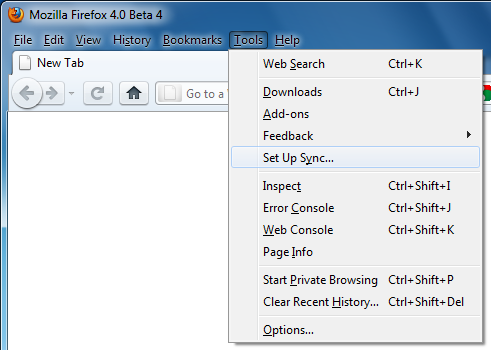
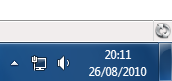
Proceed by clicking on the first options: I’ve never used Sync before
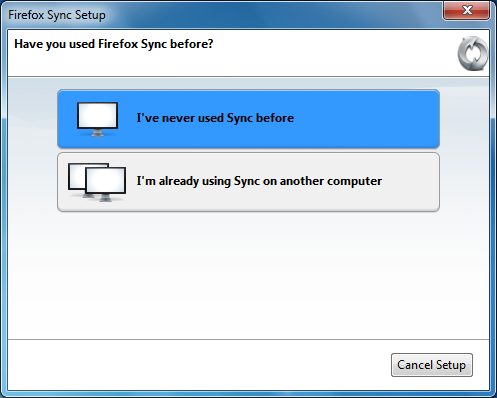
Create your Account by using the Firefox Sync Server.
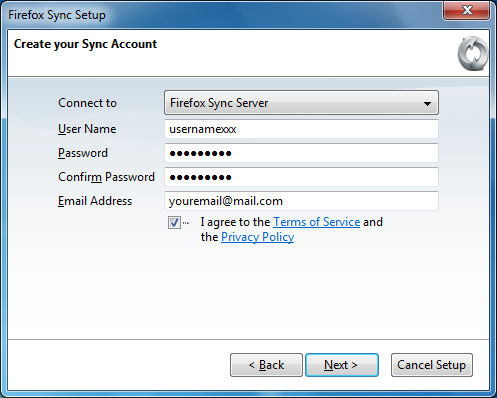
On the next step, enter a secret phrase that will be used when you connect different devices.
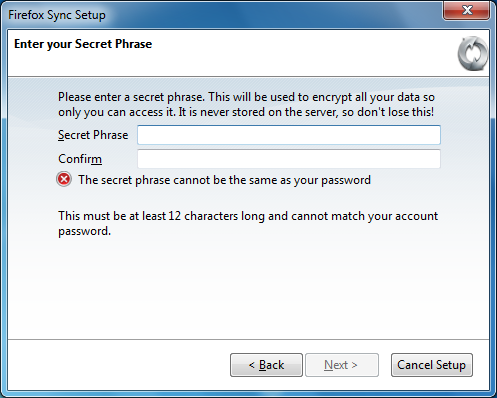
Select your preferences, enter a device/pc name and on the next step you have to enter the recaptcha code.
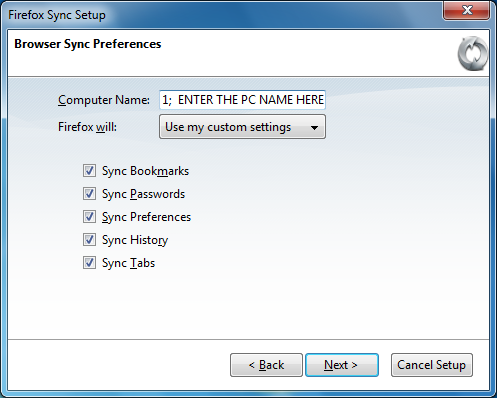

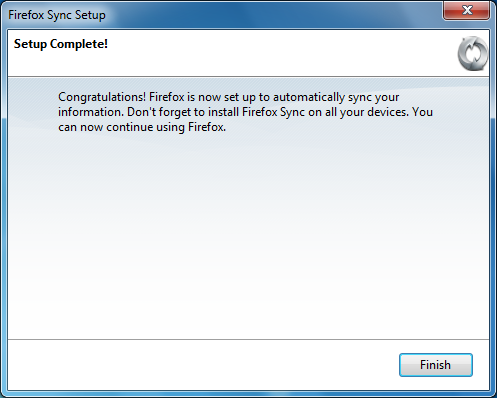
Congratulations, you’ve configured Firefox successfully. Press Finish and all done. Follow the second step if you want to add another device to your account.
Second Step: Connect with Firefox Sync
If you already have a Firefox Sync Account you can select the second options on the first post image.
To manage your Firefox Sync account go to Firefox-> Options and on the last tab you will find Sync.
From Sync Tab you can change account, delete device or change preferences.
First Step: Create a Firefox Sync Account
We can access Sync by clicking the Sync logo the bottom right corner on Firefox or press Alt from your keyboard if your menu is hidden and then select Tool->Set Up Sync.
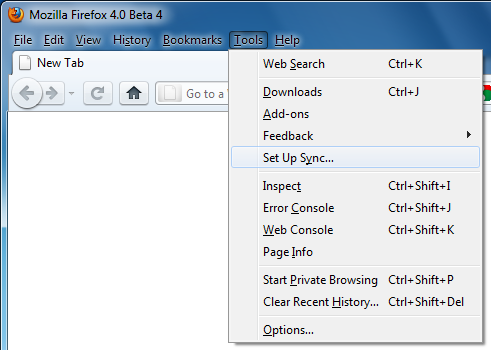
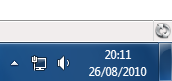
Proceed by clicking on the first options: I’ve never used Sync before
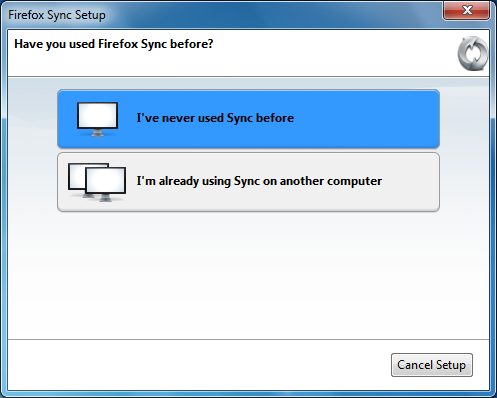
Create your Account by using the Firefox Sync Server.
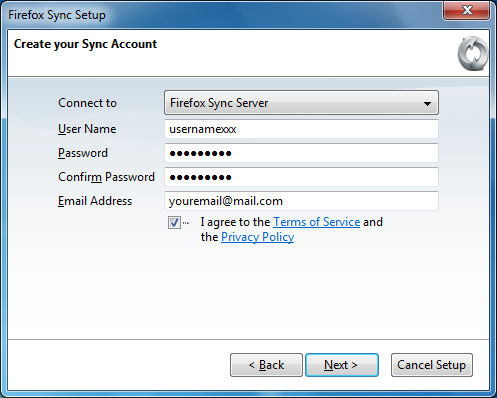
On the next step, enter a secret phrase that will be used when you connect different devices.
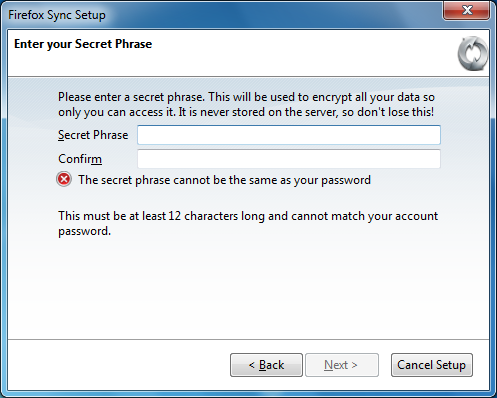
Select your preferences, enter a device/pc name and on the next step you have to enter the recaptcha code.
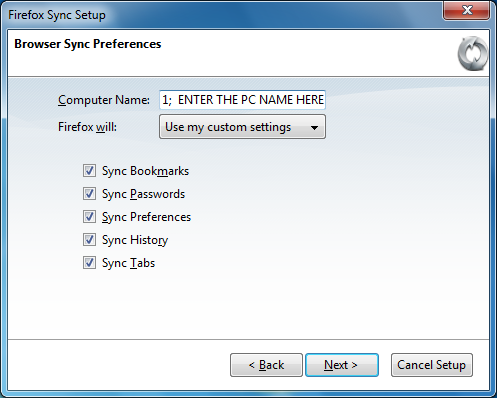

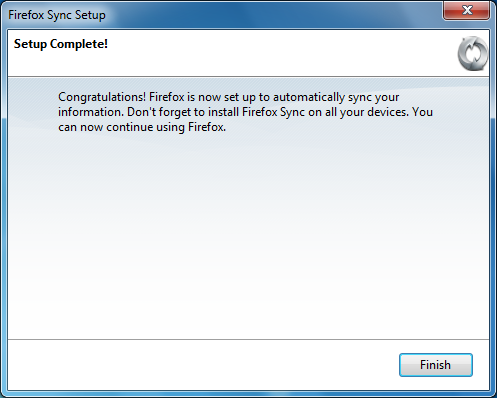
Congratulations, you’ve configured Firefox successfully. Press Finish and all done. Follow the second step if you want to add another device to your account.
Second Step: Connect with Firefox Sync
If you already have a Firefox Sync Account you can select the second options on the first post image.
To manage your Firefox Sync account go to Firefox-> Options and on the last tab you will find Sync.
From Sync Tab you can change account, delete device or change preferences.

