-
Welcome to ForumKorner!
Buy, Sell, Trade, Discuss—All in One Place.
Make PERFECT custom graffiti! [No Drawing]
- Thread starter +mK
- Start date
Ignore the criticism. Sure, you're using a site to do it, but at least you're putting effort into the tutorial with images.
EDIT: I decided to try it out. I used your tutorial, then took upon my knowledge to create it into real-looking graffiti. Here's the finished product:

EDIT: I decided to try it out. I used your tutorial, then took upon my knowledge to create it into real-looking graffiti. Here's the finished product:
Dreamline said:Actually no, I use GIMP. I prefer it over Photoshop. A bit of Gaussian Blur, some layer Overlaying, some edge blur, and I'm set.
Photoshop in my opinion is much better than GIMP. I guess it might depend on what you're making but ...
Thanks for the tut but
Zangrefia said:Still trying to figure out what it says.
Hackforums
Chewboxxy said:Zangrefia said:Still trying to figure out what it says.
Hackforums
That would explain why I dont like this lul