Hey, guys. Today I'll be writing a tutorial on Hiding files with CMD. First, I'll explain what this does, and how hidden this will be.
Once you've "Hid" your file, it will be impossible to access,
unless you know the File name, or perhaps basic knowledge
with CMD.
___
Alright, let's get started.
I suppose everyone knows how to open CMD? Probably if you're reading this.
So now, Open CMD.
Find the Directory of the File (Or folder) you would like to hide. Once you've done that, type this into CMD "CD *DIRECTORY*.
CD C: \Acer\Hacks
Hit enter to Execute the command.
Now, once you've done that, type "attrib *FILE OR FOLDERNAME* +s +h". That will make the File completely invisible.
attrib Binkyp +s +h
Now the File, or folder should be invisible. If you're having trouble with this, just re-post and I'll make sure to add some images. Now to reverse it, so you can make your file Visible again. Repeat the process, but instead of "+s +h" do "-s -h".
Once you've "Hid" your file, it will be impossible to access,
unless you know the File name, or perhaps basic knowledge
with CMD.
___
Alright, let's get started.
I suppose everyone knows how to open CMD? Probably if you're reading this.
So now, Open CMD.
Find the Directory of the File (Or folder) you would like to hide. Once you've done that, type this into CMD "CD *DIRECTORY*.
CD C: \Acer\Hacks
Hit enter to Execute the command.
Now, once you've done that, type "attrib *FILE OR FOLDERNAME* +s +h". That will make the File completely invisible.
attrib Binkyp +s +h
Now the File, or folder should be invisible. If you're having trouble with this, just re-post and I'll make sure to add some images. Now to reverse it, so you can make your file Visible again. Repeat the process, but instead of "+s +h" do "-s -h".