I just use this software today. This software is good to user who uses Dropbox. Who wants more security for there dropbox files
SecretSync adds a second layer of encryption to your synced Dropbox files. While Dropbox promises that your files are encrypted and kept confidential,

SecretSync gives you peace of mind by adding a second layer of encryption that is outside of Dropbox’s software. This basically means that even if your Dropbox account is hacked or compromised, your files in the SecretSync folder remain encrypted and protected.
SecretSync encryption happens on your computer even before they are transferred to Dropbox

This means that your files are already encrypted even before they are sent (and encrypted for a second time) to Dropbox.
How SecretSync Works

Just as with Dropbox, installing SecretSync creates a special SecretSync folder. Files that you save inside the Dropbox folder remain synced to Dropbox, files that you save inside SecretSync folder are encrypted AND synced to Dropbox. Remember that this second layer of encryption is for added security.
Remember to store you’re sensitive files in the SecretSync folder.
Just like Dropbox, SecretSync works with multiple computers. If SecretSync is also installed on your other computers, it will detect that Dropbox has updated files in the SecretSync "tunnel" folder, decrypt them, and add them to the SecretSync folder on those computers.
Finding the SecretSync folder
The SecretSync folder can be access from the Start Menu

A short-cut to the SecretSync folder is saved in the My Documents and Desktop folder. Remember that the SecretSync folder is just like any other folder. You can create shortcuts to it on other locations for easy access.
Syncing multiple computers
SecretSync works in the background with Dropbox. It ensures that before Dropbox syncs your files across multiple computers, SecretSync first encrypts the files.

The first time that you will install SecretSync, you will be asked to sign-up for an account to have your own encryption key.
Setting Your Optional SecretSync Passphrase
If you choose to add the optional SecretSync Passphrase, it will add a very unique password that is known only to you. Remember that this password cannot be recovered by the SecretSync server.

If you forget this password, you will not be able to recover your files. The advantage of this optional passphrase is yet another and last resort level of encryption. The disadvantage is of course that you have to remember this password.
Verify that Files are Encrypted
SecretSync installs a tunnel folder that goes inside your Dropbox. Files are encrypted before being put in here. A sample “README.txt†file is saved in the SecretSync folder
Previewing the text file while inside the SecretSync folder shows the decrypted file contents.

Attempting view the file in the Dropbox folder shows the encrypted content.

=============================
SecretSync Download
Browse to the SecretSync website http://getsecretsync.com/ss/
Input your email address to receive the installer link

Source: http://www.syschat.com/secretsync-to-encrypt-your-dropbox-files-6811.html
SecretSync adds a second layer of encryption to your synced Dropbox files. While Dropbox promises that your files are encrypted and kept confidential,

SecretSync gives you peace of mind by adding a second layer of encryption that is outside of Dropbox’s software. This basically means that even if your Dropbox account is hacked or compromised, your files in the SecretSync folder remain encrypted and protected.
SecretSync encryption happens on your computer even before they are transferred to Dropbox

This means that your files are already encrypted even before they are sent (and encrypted for a second time) to Dropbox.
How SecretSync Works

Just as with Dropbox, installing SecretSync creates a special SecretSync folder. Files that you save inside the Dropbox folder remain synced to Dropbox, files that you save inside SecretSync folder are encrypted AND synced to Dropbox. Remember that this second layer of encryption is for added security.
Remember to store you’re sensitive files in the SecretSync folder.
Just like Dropbox, SecretSync works with multiple computers. If SecretSync is also installed on your other computers, it will detect that Dropbox has updated files in the SecretSync "tunnel" folder, decrypt them, and add them to the SecretSync folder on those computers.
Finding the SecretSync folder
The SecretSync folder can be access from the Start Menu

A short-cut to the SecretSync folder is saved in the My Documents and Desktop folder. Remember that the SecretSync folder is just like any other folder. You can create shortcuts to it on other locations for easy access.
Syncing multiple computers
SecretSync works in the background with Dropbox. It ensures that before Dropbox syncs your files across multiple computers, SecretSync first encrypts the files.

The first time that you will install SecretSync, you will be asked to sign-up for an account to have your own encryption key.
Setting Your Optional SecretSync Passphrase
If you choose to add the optional SecretSync Passphrase, it will add a very unique password that is known only to you. Remember that this password cannot be recovered by the SecretSync server.

If you forget this password, you will not be able to recover your files. The advantage of this optional passphrase is yet another and last resort level of encryption. The disadvantage is of course that you have to remember this password.
Verify that Files are Encrypted
SecretSync installs a tunnel folder that goes inside your Dropbox. Files are encrypted before being put in here. A sample “README.txt†file is saved in the SecretSync folder
Previewing the text file while inside the SecretSync folder shows the decrypted file contents.

Attempting view the file in the Dropbox folder shows the encrypted content.

=============================
SecretSync Download
Browse to the SecretSync website http://getsecretsync.com/ss/
Input your email address to receive the installer link

Source: http://www.syschat.com/secretsync-to-encrypt-your-dropbox-files-6811.html