How to turn your iPhone into a WiFi Hotspot- simple tips and tricks for getting the most out of your iPhone
Hey guys, it's Zeon with another exclusive tutorial that's posted nowhere else but in Market Swag. I'll show you step by step how to turn your iPhone into a WiFi hotspot!
A USB cable connection requires your iPhone to be plugged in, and a Bluetooth connection is a pain in the ass to configure. I've tried and tried to make my computer recognize my iPhone and vice versa, but they just don't pick up each others signal. Plus, Bluetooth becomes obsolete out of a ~20 meter range. Which means we need a WiFi connection. Let's get going!
Step 1: Jailbreak your iPhone. I recommend greenp0ison or limera1n. I'm not going to guide you through the jailbreaking process; there are thousands of tutorials on the Internet. In fact, I may write one in the future, although I don't deem it necessary. If your iPhone is already jailbroken, skip to step 2.
Step 2: Go to Cydia, and search for "PDA net". Most jailbreaks add this, but if you don't have it installed, follow these steps: Go to Manage Sources -> Edit -> Add http://apt.modmyi.com
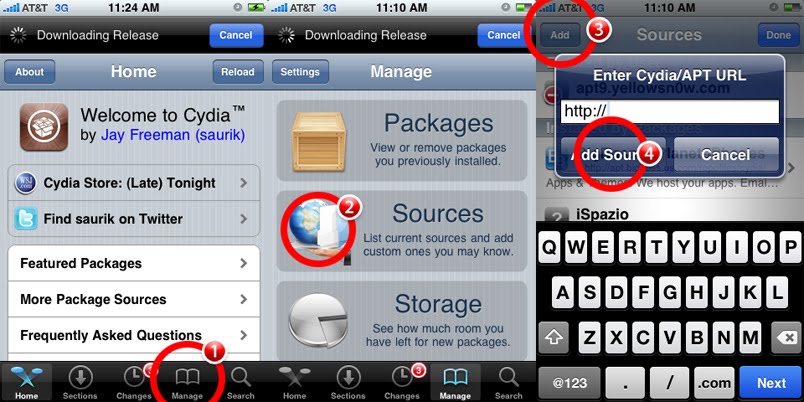
Download and install the application.
If you're wondering why we're not using MyWi (which is featured in Cydia)it's because of the following:
PDA Net said:PdaNet used to be the standard tether program for the iPhone and was also included in the featured list of Cydia. However recently the company that made Cydia acquired the company that made RockYourPhone, which also made MyWi. The next day they removed PdaNet and started promoting MyWi, though an inferior product with less capabilities.
Plus, do we really want to be spending $20 on MyWi? I think not.
Step 3: Now we need to register the product. You can use it for free for 15 days, but after that it will no longer connect your iPhone to your computer without further explanation. We would normally need to purchase a license for this, but thanks to Zeon you're getting this for free (not really, I found this license key on the Internet. But I'm the guy providing it to you). Click "Register" and input the following details:
Code:
E-mail: [email protected]
Serial: PDANETAPPL-6BFC-6B04-6107-8769-841CIt should now say "Full Version" instead of "Free Version".
Step 4: Click on "WiFi Hotspot" to turn it on. Next, establish a WEP key to protect your access point. I know that WEP is crackable, but it's better than no encryption. Change channel to 6 or 4 (depends on personal preference) and set the signal to the minimum if you're going to have your iPhone nearby. Why? This is so that it wastes less battery and so random people can't pick up the access point (they'd still have to crack the WEP password though). Of course, if you plan on having your iPhone at the other corner of the house, adjust the signal accordingly.
Step 5: Click "Activate" and check your network connections. Click "PDA Net Hotspot" and enter the password. And that's it! You're done!