Ahh here goes...
Probably some may be already knowing this ,but many dont... so this tutorial is for the second lot of the people ie for those who don't know how to use their own personal desktop machine to host an website which can be accessed from anywhere round the world. :smile:
Been using it since around a month now and thought y not share it over here ..
..
It took me hell lot of a time.. :sad: and so no part of this tutorial has been leeched from anyone
Requirements:
To start off u'll just require a PC with windows loaded in it. Pretty much works on all windows version ..
..
Nothing more would be required
Step 1 :
Goto DynDNS. Click on Sign In.
It should look something like this:
http://img203.imageshack.us/img203/1637/89403494.png
<hr>
Step 2 :
Then Click on Create an Account. You should be redirected to the registration page which looks like this:
http://img263.imageshack.us/img263/572/18892149.png
Fill in all the necessary details as required.After filling the page would look somethin like this:
http://img135.imageshack.us/img135/5926/46115337.png
Then click on Create Account and you should be redirected to page showing that account is created which looks like this :
http://img41.imageshack.us/img41/7326/92990336.png
<hr>
Step 3:
Goto the email id which you provided during the registration. In my case the email went to the spam box :tongue: .
Open the email and goto the mail from dyndns.
It looks something like this
http://img8.imageshack.us/img8/3893/66820418.png
Click on the confirmation link. On clicking it you would be redirected to dydns site where it asks for password confirmation. Enter your password which you entered during registration and you will be shown a page that states account activated.
http://img28.imageshack.us/img28/6110/28900678.png
http://img828.imageshack.us/img828/388/97742084.png
<hr>
Step 4:
Click on Add Hostname.
This takes you to next page.
Enter any hostname of your choice and enter your current machine's Ip adress in the specified slot.
After filling it should look something like this :
http://img153.imageshack.us/img153/6231/75921400.png
Now click on Add to cart at the bottom of the page.
This take you to a page : http://img135.imageshack.us/img135/2263/63344696.png
Click Next
It takes you to a price summary page which looks like
http://img189.imageshack.us/img189/5227/30244360.png
Click Activate services on the page which take you to this page:
http://img715.imageshack.us/img715/6793/28850505.png
<hr>
Step 5 :
Now click on support on the top of the page and then on update client on the left hand side.
This takes you to this page: http://img715.imageshack.us/img715/3523/78946032.png
Now download the DyDNS Updater on to you local machine.
http://img840.imageshack.us/img840/7889/46189333.png
<hr>
Step 6 :
Now time for Installation
When you open the installer file it looks something like this: -------image 16
Go on Clicking Next ... http://img812.imageshack.us/img812/3707/63194612.png
When installation ends, you get this: http://img222.imageshack.us/img222/4535/82718638.png
Click Finish.
When it opens, you see this : http://img263.imageshack.us/img263/5320/18043052.png
Select the DNS host which we created sometime back and Click Apply and then Click Ok .
On clicking Ok... you can see this : http://img401.imageshack.us/img401/2807/54145072.png
Coool... so ur Ip is in sync with the hostname
<hr>
Step 7:
Now my machine does not have Apache server installed.. so i'll goto http://httpd.apache.org
The page looks something like this:http://img256.imageshack.us/img256/6906/18788668.png
Now click on "from a mirror" link on the left hand side. This takes you to the downloads section which looks like :
http://img827.imageshack.us/img827/7315/45156565.png
Now you can either choose the latest version available or the most stable version thats available in the downloads section.
I'll choose the most stable version ie 2.2.17.
So, click on the Win32 Binary including OpenSSL and download it .
<hr>
Step 8:
Then, launch the Apache Installation. The main screen when you open download is as : http://img222.imageshack.us/img222/547/92653498.png
When you click on next you get a screen like :http://img189.imageshack.us/img189/1231/42707644.png which asks you for some details.
The details have to be filled in the way last tym we had enterd for dyndns. Enter your email id for admin email id.
The filled details will look like this : http://img404.imageshack.us/img404/9084/34613609.png
Click next . Then you get this screen http://img148.imageshack.us/img148/3688/76736775.png.
Click Finish. :smile:
At this point i want to say somethin ...... your DONEEEEEEEEEEE doing all the required settings. Yipeeeeeeee
...... your DONEEEEEEEEEEE doing all the required settings. Yipeeeeeeee 
<hr>
Step 9:
Now, to test whether what all the settings are proper and we can view our local website on the WWW , we open our browser and enter the host adress of the dyndns which we setup earlier.
Its looks something like this.
http://img525.imageshack.us/img525/8392/91348770.png
And it sayss.... It works !! .... wowwwwww.... :smile:
Means we are done setting up our website using our local PC and this website can be viewed fro any place round the world .
LolZZ.. and for the others who feel that this is fake and am just viewing it cos its hosted on my local machine and am accessing it by localhost, lets use any online proxy site and visit the link to see if we can view the website.
I choose our own.. hidemyass.com ... The homepage looks like this : http://img151.imageshack.us/img151/2456/66840544.png
When i open the pre specified URL in the online proxy , the site is visited via an IP diffrent from ours ie similar to a way a diffrent machine may view the URL .. and what we see is ... http://img528.imageshack.us/img528/6531/48179935.png ... meanssssssss... OUR HARD WORK PAYED OFF AND OUR WEBSITE IS HOSTED ONLINE AND THAT TOO FREE O COST FOR UNLIMITED PERIOD OF TIME :smile:
<hr>
Step 10 :
To others who are new to this and don't know, where to put the files so at host the website, put your own "index" page and the other files at the location : C:\Program Files\Apache Software Foundation\Apache2.2\htdocs ... just replace the index file and you can view the new site which you will be uploading. The place you upload your new index file and the other files looks like this.. http://img822.imageshack.us/img822/4714/66616122.png
<hr>
<hr>
It took me lott of time to create this tutorial specially to setup the whole thing again and take screenshots of the whole thing. So, Haters pleaseee stay off ...
Hope this tutorial was helpful for u'll ... Kindly comment and let me know whether you like it or not.
Probably some may be already knowing this ,but many dont... so this tutorial is for the second lot of the people ie for those who don't know how to use their own personal desktop machine to host an website which can be accessed from anywhere round the world. :smile:
Been using it since around a month now and thought y not share it over here
It took me hell lot of a time.. :sad: and so no part of this tutorial has been leeched from anyone
Requirements:
To start off u'll just require a PC with windows loaded in it. Pretty much works on all windows version
Nothing more would be required
Step 1 :
Goto DynDNS. Click on Sign In.
It should look something like this:
http://img203.imageshack.us/img203/1637/89403494.png
<hr>
Step 2 :
Then Click on Create an Account. You should be redirected to the registration page which looks like this:
http://img263.imageshack.us/img263/572/18892149.png
Fill in all the necessary details as required.After filling the page would look somethin like this:
http://img135.imageshack.us/img135/5926/46115337.png
Then click on Create Account and you should be redirected to page showing that account is created which looks like this :
http://img41.imageshack.us/img41/7326/92990336.png
<hr>
Step 3:
Goto the email id which you provided during the registration. In my case the email went to the spam box :tongue: .
Open the email and goto the mail from dyndns.
It looks something like this
http://img8.imageshack.us/img8/3893/66820418.png
Click on the confirmation link. On clicking it you would be redirected to dydns site where it asks for password confirmation. Enter your password which you entered during registration and you will be shown a page that states account activated.
http://img28.imageshack.us/img28/6110/28900678.png
http://img828.imageshack.us/img828/388/97742084.png
<hr>
Step 4:
Click on Add Hostname.
This takes you to next page.
Enter any hostname of your choice and enter your current machine's Ip adress in the specified slot.
After filling it should look something like this :
http://img153.imageshack.us/img153/6231/75921400.png
Now click on Add to cart at the bottom of the page.
This take you to a page : http://img135.imageshack.us/img135/2263/63344696.png
Click Next
It takes you to a price summary page which looks like
http://img189.imageshack.us/img189/5227/30244360.png
Click Activate services on the page which take you to this page:
http://img715.imageshack.us/img715/6793/28850505.png
<hr>
Step 5 :
Now click on support on the top of the page and then on update client on the left hand side.
This takes you to this page: http://img715.imageshack.us/img715/3523/78946032.png
Now download the DyDNS Updater on to you local machine.
http://img840.imageshack.us/img840/7889/46189333.png
<hr>
Step 6 :
Now time for Installation
When you open the installer file it looks something like this: -------image 16
Go on Clicking Next ... http://img812.imageshack.us/img812/3707/63194612.png
When installation ends, you get this: http://img222.imageshack.us/img222/4535/82718638.png
Click Finish.
When it opens, you see this : http://img263.imageshack.us/img263/5320/18043052.png
Select the DNS host which we created sometime back and Click Apply and then Click Ok .
On clicking Ok... you can see this : http://img401.imageshack.us/img401/2807/54145072.png
Coool... so ur Ip is in sync with the hostname
<hr>
Step 7:
Now my machine does not have Apache server installed.. so i'll goto http://httpd.apache.org
The page looks something like this:http://img256.imageshack.us/img256/6906/18788668.png
Now click on "from a mirror" link on the left hand side. This takes you to the downloads section which looks like :
http://img827.imageshack.us/img827/7315/45156565.png
Now you can either choose the latest version available or the most stable version thats available in the downloads section.
I'll choose the most stable version ie 2.2.17.
So, click on the Win32 Binary including OpenSSL and download it .
<hr>
Step 8:
Then, launch the Apache Installation. The main screen when you open download is as : http://img222.imageshack.us/img222/547/92653498.png
When you click on next you get a screen like :http://img189.imageshack.us/img189/1231/42707644.png which asks you for some details.
The details have to be filled in the way last tym we had enterd for dyndns. Enter your email id for admin email id.
The filled details will look like this : http://img404.imageshack.us/img404/9084/34613609.png
Click next . Then you get this screen http://img148.imageshack.us/img148/3688/76736775.png.
Click Finish. :smile:
At this point i want to say somethin
<hr>
Step 9:
Now, to test whether what all the settings are proper and we can view our local website on the WWW , we open our browser and enter the host adress of the dyndns which we setup earlier.
Its looks something like this.
http://img525.imageshack.us/img525/8392/91348770.png
And it sayss.... It works !! .... wowwwwww.... :smile:
Means we are done setting up our website using our local PC and this website can be viewed fro any place round the world .
LolZZ.. and for the others who feel that this is fake and am just viewing it cos its hosted on my local machine and am accessing it by localhost, lets use any online proxy site and visit the link to see if we can view the website.
I choose our own.. hidemyass.com ... The homepage looks like this : http://img151.imageshack.us/img151/2456/66840544.png
When i open the pre specified URL in the online proxy , the site is visited via an IP diffrent from ours ie similar to a way a diffrent machine may view the URL .. and what we see is ... http://img528.imageshack.us/img528/6531/48179935.png ... meanssssssss... OUR HARD WORK PAYED OFF AND OUR WEBSITE IS HOSTED ONLINE AND THAT TOO FREE O COST FOR UNLIMITED PERIOD OF TIME :smile:
<hr>
Step 10 :
To others who are new to this and don't know, where to put the files so at host the website, put your own "index" page and the other files at the location : C:\Program Files\Apache Software Foundation\Apache2.2\htdocs ... just replace the index file and you can view the new site which you will be uploading. The place you upload your new index file and the other files looks like this.. http://img822.imageshack.us/img822/4714/66616122.png
<hr>
<hr>
It took me lott of time to create this tutorial specially to setup the whole thing again and take screenshots of the whole thing. So, Haters pleaseee stay off ...
Hope this tutorial was helpful for u'll ... Kindly comment and let me know whether you like it or not.