~I posted this on H.RS, posting it here too~
Hello people, this is SD8Z. Here is a tutorial on how to verify your PayPal in less than 10 minutes! No Credit or Debid card needed!
Some information before we start, you don't have to put real information, you can use
http://fakenamegenerator.com
1) Go to E*Trade and Register a New Account by Clicking on “OPEN AN ACCOUNT”. Click “APPLY NOW” on “E*TRADE Complete Investment Account”
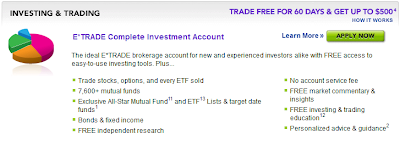
2) Now you will need to fill in info. DO NOT put in your real info. Use Fake Name Generator (IMPORTANT: Get an identity from the US)! Also use an email that you can access. For the “Account Type”, Choose “Individual account”.
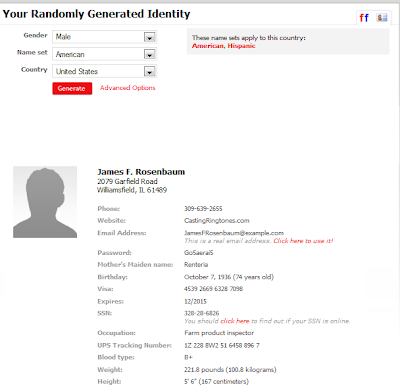
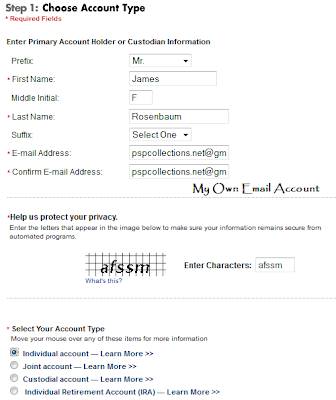
3) For “Step 1: Choose Account Type”, Choose “Cash Account Only”.
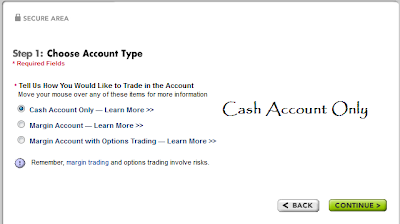
4) Put in the fake address and phone number that you got from Fake Name Generator, and make sure that both of the boxes unchecked!
For more info about the address of your fake name go to ex-designz.net
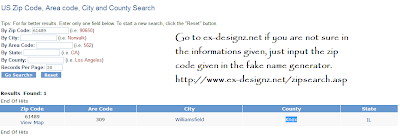
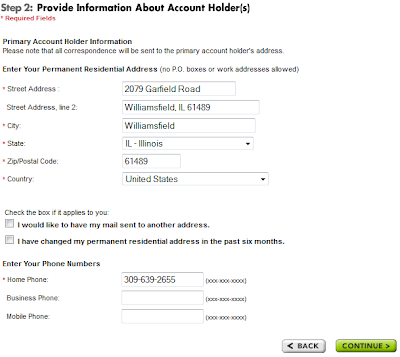
5) Now you will need a Social Security number. As usual, DO NOT put in your real info. Use Fake Name Generator. Make sure it is in the state of where your fake address is. Also make sure you put your “Country of Legal Residence” as “United States” and click “US citizen”.
http://2.bp.blogspot.com/-NmCCuYwelQ4/Ta5fCg3bHAI/AAAAAAAAAbs/xXtmOvmxJLU/s400/7.png
6) For your “Employment Status” just make up jobs. Make sure it is in the same city, state, zip, and country. DO NOT make the address of your Employer the same as where your “home” address is. Choose “No” for all the options.
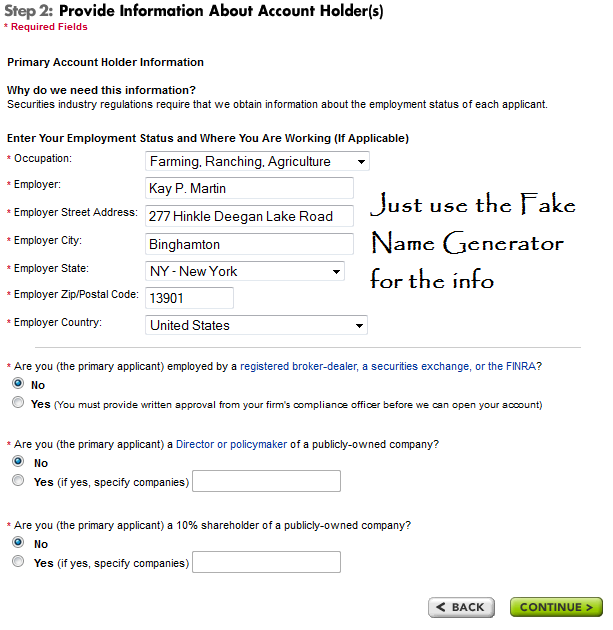
7) For “Additional Account Preferences”, put in what I say. Put in “Income” for “Investment Objectives“. Put in “Excellent” for “Investment Experience”. Choose the first option for all the drop-down boxes and Choose “No” for the selection.
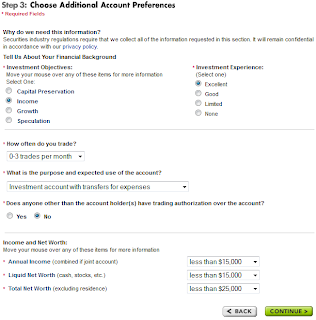
8) Now for “Sweep accounts”, Choose the first one and Choose “No” for the rest.
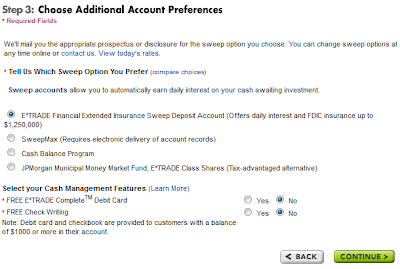
9) Make sure that all the boxes are unchecked on “Select Documents for Electronic Delivery”.
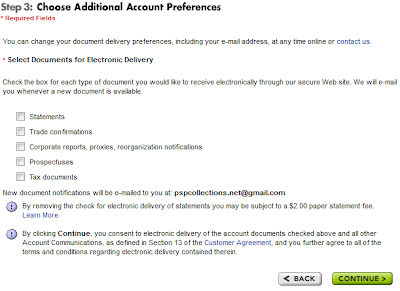
10) Click I Accept and DO NOT check the box. (Just Click Continue)
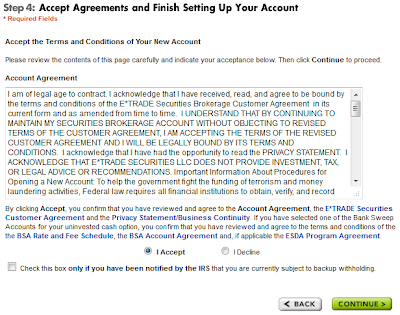
11) Now pick “No. I want to create a new user ID and password for this account.”.
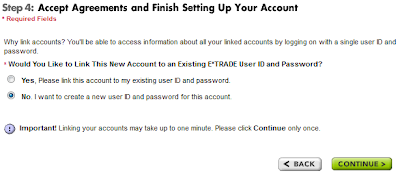
12) Make an account that you can remember.
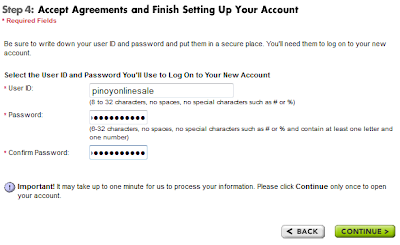
(Now it will say that your account will be activated in one day, ignore that and continue with step 13.
13) Now go back to the homepage and login to your account. Your account number should be in the middle of the page.
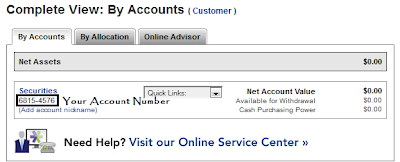
14) Now go to the “Add a Bank Account” page in PayPal.
15) For routing number, put in: 256072691.
16) For account number, put in: your E*Trade account number.
17) Now go to the next page and enter your login info.
18) Pick the Instant option on the page and wait a few mins.
19) Congratulations! Your PayPal is verified!
Guide from: http://www.iamjasonangel.com/2011/04/verify-your-paypal-account-using-etrade.html
Credits to the creator.
Hello people, this is SD8Z. Here is a tutorial on how to verify your PayPal in less than 10 minutes! No Credit or Debid card needed!
Some information before we start, you don't have to put real information, you can use
http://fakenamegenerator.com
1) Go to E*Trade and Register a New Account by Clicking on “OPEN AN ACCOUNT”. Click “APPLY NOW” on “E*TRADE Complete Investment Account”
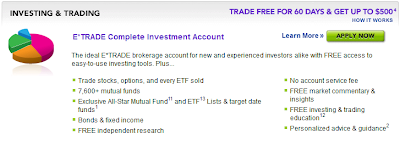
2) Now you will need to fill in info. DO NOT put in your real info. Use Fake Name Generator (IMPORTANT: Get an identity from the US)! Also use an email that you can access. For the “Account Type”, Choose “Individual account”.
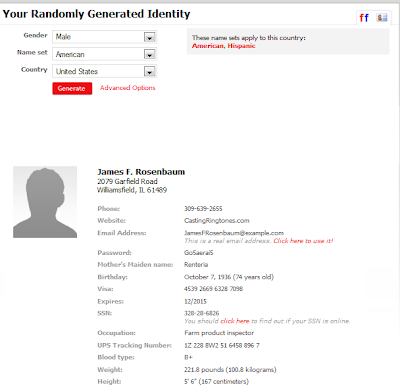
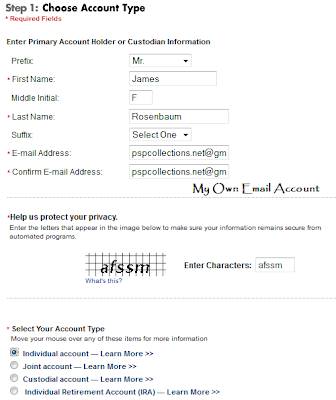
3) For “Step 1: Choose Account Type”, Choose “Cash Account Only”.
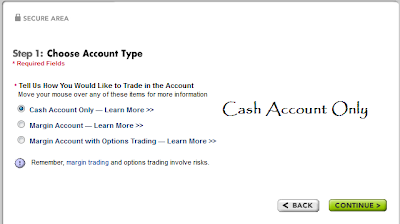
4) Put in the fake address and phone number that you got from Fake Name Generator, and make sure that both of the boxes unchecked!
For more info about the address of your fake name go to ex-designz.net
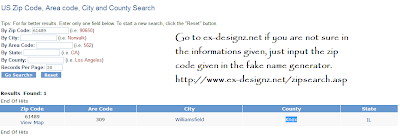
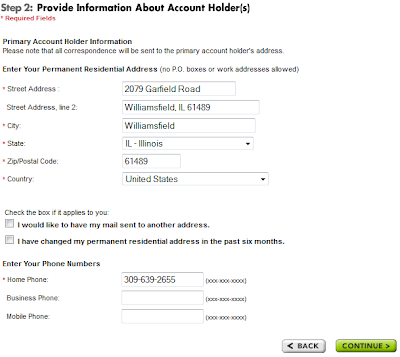
5) Now you will need a Social Security number. As usual, DO NOT put in your real info. Use Fake Name Generator. Make sure it is in the state of where your fake address is. Also make sure you put your “Country of Legal Residence” as “United States” and click “US citizen”.
http://2.bp.blogspot.com/-NmCCuYwelQ4/Ta5fCg3bHAI/AAAAAAAAAbs/xXtmOvmxJLU/s400/7.png
6) For your “Employment Status” just make up jobs. Make sure it is in the same city, state, zip, and country. DO NOT make the address of your Employer the same as where your “home” address is. Choose “No” for all the options.
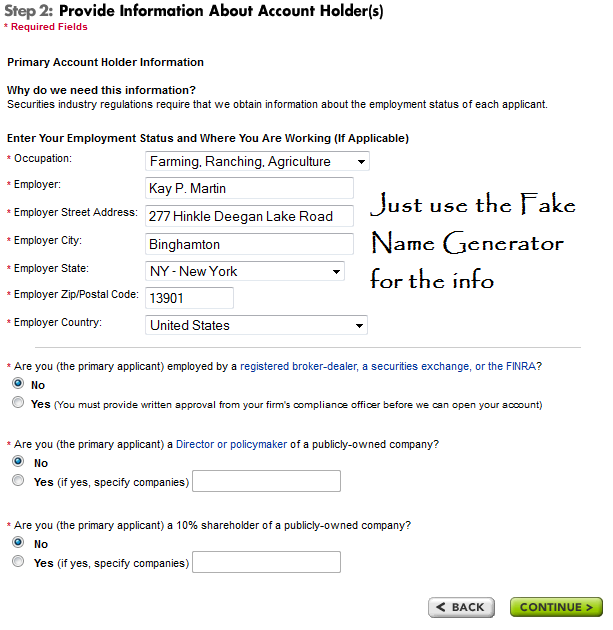
7) For “Additional Account Preferences”, put in what I say. Put in “Income” for “Investment Objectives“. Put in “Excellent” for “Investment Experience”. Choose the first option for all the drop-down boxes and Choose “No” for the selection.
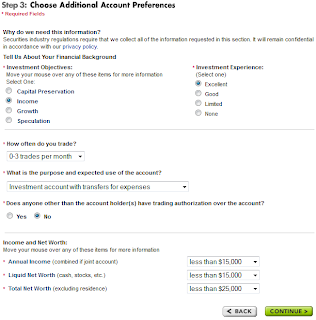
8) Now for “Sweep accounts”, Choose the first one and Choose “No” for the rest.
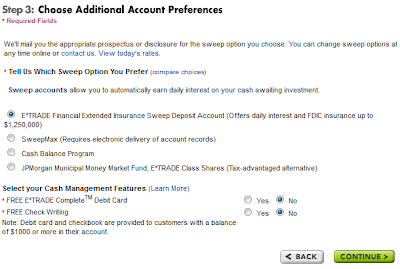
9) Make sure that all the boxes are unchecked on “Select Documents for Electronic Delivery”.
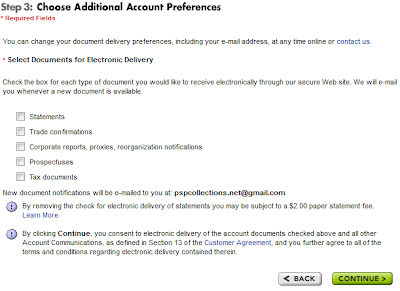
10) Click I Accept and DO NOT check the box. (Just Click Continue)
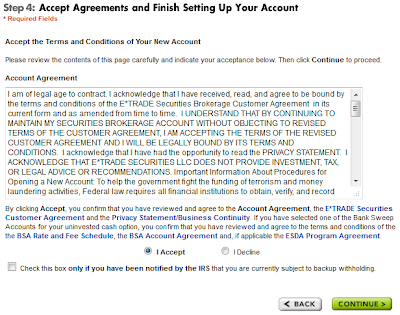
11) Now pick “No. I want to create a new user ID and password for this account.”.
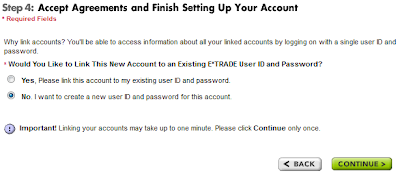
12) Make an account that you can remember.
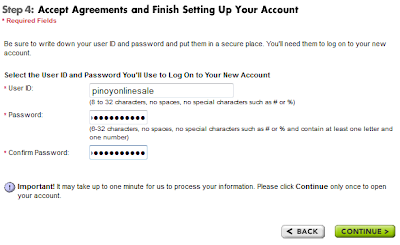
(Now it will say that your account will be activated in one day, ignore that and continue with step 13.
13) Now go back to the homepage and login to your account. Your account number should be in the middle of the page.
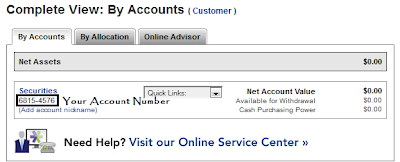
14) Now go to the “Add a Bank Account” page in PayPal.
15) For routing number, put in: 256072691.
16) For account number, put in: your E*Trade account number.
17) Now go to the next page and enter your login info.
18) Pick the Instant option on the page and wait a few mins.
19) Congratulations! Your PayPal is verified!
Guide from: http://www.iamjasonangel.com/2011/04/verify-your-paypal-account-using-etrade.html
Credits to the creator.

